計資中心電腦教室
CINC PCroom
- 服務時間
- 除維護週、特別假日或活動外,R103與R107開放24小時服務。
- 服務對象
-
全校在學學生,不含休學學生及校友,三校聯盟如欲使用請憑學生證洽諮詢服務櫃檯辦理。
- 使用規定
-
使用應遵守「國立臺灣大學校園網路使用規範」、教育部「臺灣學術網路管理規範」、資訊安全管理(ISMS)相關規定以及國家所制訂之各式法律規章。如有違反下列規定者,停止使用本中心電腦教室服務一個月。
- 攜入任何食物飲料。
- 佔位超過 10 分鐘、睡覺、玩電腦遊戲。
- 大聲喧嘩。
- 隨手丟棄垃圾。
- 佔用兩台以上電腦。
- 出借、借用、盜用帳號。
- 存取、使用、拷貝非法軟體。
- 存取、使用、拷貝違反版權之內容及檔案。
- 從事各種破壞、入侵、偷竊之行為。
- 任意破壞、移動、修改、拆裝電腦硬體設備,包括鍵盤、滑鼠、主機、 螢幕等。
- 任意插拔、私接電腦網路線、電源線。
- 使用私人電腦連接網路、電源。
- 瀏覽色情網站。
- 下載或執行病毒、阻斷攻擊與駭客程式。
- 挖礦、架設VPN、Proxy等耗用大量資源之行為。
- 從事與教學研究無關之活動。
國立臺灣大學計算機及資訊網路中心電腦教室管理要點
- Service Time
- Without maintenance week, special holidays or activeties, R103 and R107 will open 24/7.
- Service Targets
-
All NTU students, exclude Dropping Out Students and Alumni. NTNU and NTUST students please contact information desk with student ID card.
- Rules
-
Please observe the NTU CINC PCroom Management Guidelines , NTU Campus Network Management and Norms, Taiwan Academic Network Management and Norms, and the rules below. If you should commit any of them, we will suspend your right to use pcroom services
for one month.
- Bring in any food or drinks.
- Occupying a seat without really working (leaving your assigned desk for more than 10 minutes), sleeping on your seat, or playing computer games.
- Making loud noises.
- Littering.
- Occupying two computers at one time.
- Lending your account to others, borrowing others’ account, or any act of plagiarizing.
- Downloading, using, or copying unlicensed softwares.
- Downloading, using, or copying any unauthorized voice or image files.
- Engaging in any acts of destruction, invasion, or theft.
- Randomly destroying, moving, modifying, dismantling, or assembling computer hardwares, including keyboard, mouse, CPU, monitors.
- Randomly plug, unplug, or connect private internet lines or power.
- Using your personal computer to hook up to internet connections or power sources.
- Surfing or browsing pornographic websites.
- Run the virus, blocking attack or hacker programs.
- Mining, Build VPN or Proxy.
- Engaging in activities that are unrelated to teaching or learning.
電腦教室設備 PCroom Facility
| 設備 | R110 | R116 | R212 | R206 |
|---|---|---|---|---|
| 教室用途 | 課程專用 | 課程專用 | 課程專用 | 課程專用 |
| 座位數 | 32 | 76 | 50 | 50 |
| 電腦數 | 32 | 48 | 50 | 50 |
| 投影機 | 1 | 1 | 2 | 1 |
| 外接視訊 | HDMI | HDMI | HDMI | HDMI |
| 有線手持麥克風 | 1 | - | 1 | 1 |
| 無線手持麥克風 | - | 2 | 2 | 2 |
| Facility | R110 | R116 | R212 | R206 |
|---|---|---|---|---|
| Room Type | Classes Only | Classes Only | Classes Only | Classes Only |
| Seats | 32 | 76 | 50 | 50 |
| PCs | 32 | 48 | 50 | 50 |
| Projector | 1 | 1 | 2 | 1 |
| Notebook Input | HDMI | HDMI | HDMI | HDMI |
| Wired Mic. | 1 | - | 1 | 1 |
| Wireless Mic. | - | 2 | 2 | 2 |
| 設備 | R103 | R107 |
|---|---|---|
| 教室用途 | 列印專用 | 上機列印 |
| 座位數 | 16 | 28 |
| 電腦數 | 14 | 24 |
| 時間限制 | 15分鐘 | 4小時 |
| 彩色列印機 | 1 | 1 |
| 黑白列印機 | 3 | 2 |
| 掃描機 | 2 | 4 |
| Facility | R103 | R107 |
|---|---|---|
| Room Type | Print-Service Only | Print & Self-Studying |
| Seats | 16 | 28 |
| PCs | 14 | 24 |
| Session Time | 15min | 4hr |
| Color Printer | 1 | 1 |
| Black and White Printer | 3 | 2 |
| Scanner | 2 | 4 |
課程電腦教室 PC Classroom
- 授權軟體
Licensed Software -
- Microsoft Windows 11
- Microsoft Office 2021
- 嘸蝦米輸入法 Boshiamy
- Endnote
- Evercam
- Matlab *不預先安裝,需提前申請 No pre-installation, application required in advance
- SAS
- SPSS
- 公用程式
Utilities & Tools -
- 7-ZIP
- Adobe Reader
- FileZilla Client
- Foxit Reader
- Google Chrome
- Microsoft Edge
- Mozilla Firefox
- WinSCP
- 其他軟體
Other Software -
- Anaconda
- Code Blocks
- Dev-C++
- Graphviz
- Moba Xterm
- Notepad++
- Ovito
- Python
- R
- R Studio
- Visual Studio Code
本教室軟體清單僅供參考,若有問題請洽承辦人。
若因課程需求需安裝軟體請見 計資中心教室借用 說明,謝謝。
上機列印教室 Self-studying and Printing PC Room
- 瀏覽器
Browser -
- Google Chrome
- Microsoft Edge
- Mozilla Firefox
- 文書工具
Office Software -
- Adobe Reader
- Foxit Reader
- Libre Office
- Microsoft Office
- 公用程式
Utilities -
- 7-ZIP
- FileZilla Client
- VMware Horizon Client
- WinSCP
- 因資安問題,本服務不儲存任何使用者資料,亦不提供軟體安裝等管理員權限。
- 授權軟體請使用VMware Horizon Client連線至NTU VDI使用。
- 電子學位論文 PDF 檔加入浮水印、DOI 碼及設定保全請改用NTU VDI,關於Foxit PDF Editor操作使用說明請見圖書館相關說明文件(第16頁)。
- 黑白雷射印表機計費標準:單面列印 1 單位/頁、雙面列印 1.5 單位/張。
- 彩色雷射印表機計費標準:單面列印 5 單位/頁、雙面列印 7.5 單位/張。
- 本服務不提供退費或移轉。購買列印單位前,請務必考慮周詳。
- 請先將檔案使用電腦內建「Microsoft PDF Printer」列印成PDF檔案後再上傳。
- 請勿上傳包含密碼保護或列印保護之檔案。
- 單一檔案多份複本請使用「Microsoft PDF Printer」產生新PDF後再上傳。
- 列印圖片建議先使用文書軟體或圖片檢視器產生PDF再上傳。
- Due to information security issues, this service does not store any user data, nor does it provide administrator privileges such as software installation.
- Licensed software please use VMware Horizon Client to connect NTU VDI.
- Adding the Watermark and DOI, Setting Protection to Electronic Theses please useNTU VDI. For more information about Foxit PDF Editor, please visit library document (Page 16.)
- Price of Black and White Laser Printer:Single-sided Printing 1 Units per Page、Double-sided Printing 1.5 Units per Piece of Paper.
- Price of Color Laser Printer:Single-sided Printing 5 Units per Page、Double-sided Printing 7.5 Units per Piece of Paper.
- As we do not provide any refunds or transfer, before you purchase any printing units, you must think thoroughly.
- Please use Local Printer "Microsoft PDF Printer" print your file into PDF before uploading to PCPRINT.
- DO NOT upload the PDF with password or printing protection.
- Multiple copies of a single file please use "Microsoft PDF Printer" to generate a new PDF for uploading to PCPRINT.
- To print pictures, it is recommended to use document software or picture viewer to generate PDF for uploading to PCPRINT.
網路驗證使用說明
How to use Internet Authentication
登入Login/ 01
請先選擇使用者並登入後於桌面右上方點選「網路驗證 Internet Authentication」(僅在學學生可使用)。
Please log in and click 「網路驗證 Internet Authentication」 on the top right corner of the desktop.
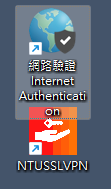
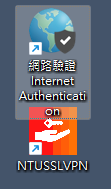
登入Login/ 02
於桌面右下方點選「連線」後,並等待登入視窗出現。
Please click 「Connect」on the bottom right corner of the desktop, and wait for the login window.
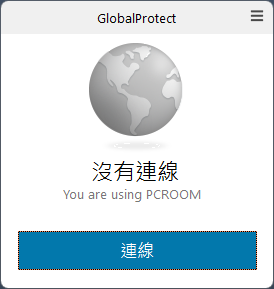
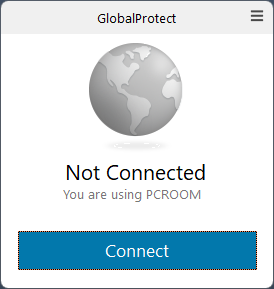
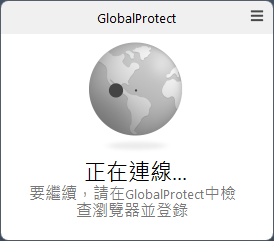
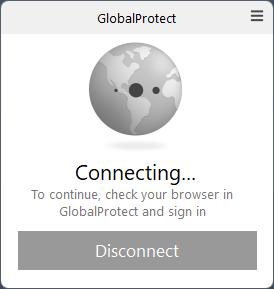
登入Login/ 03
於登入視窗輸入您的「myNTU帳號」登入。
Please enter your 「myNTU Account」 in the login window.
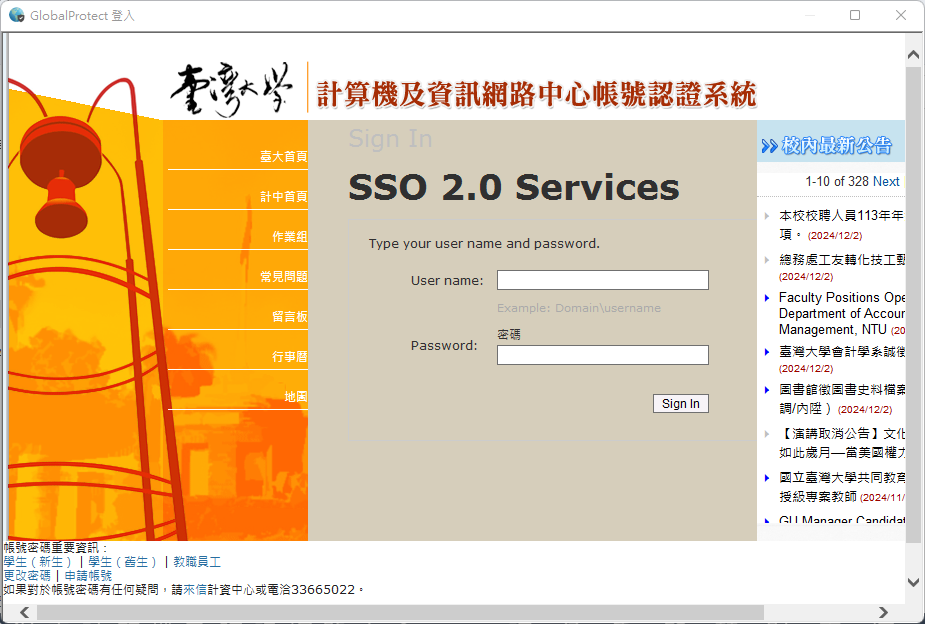
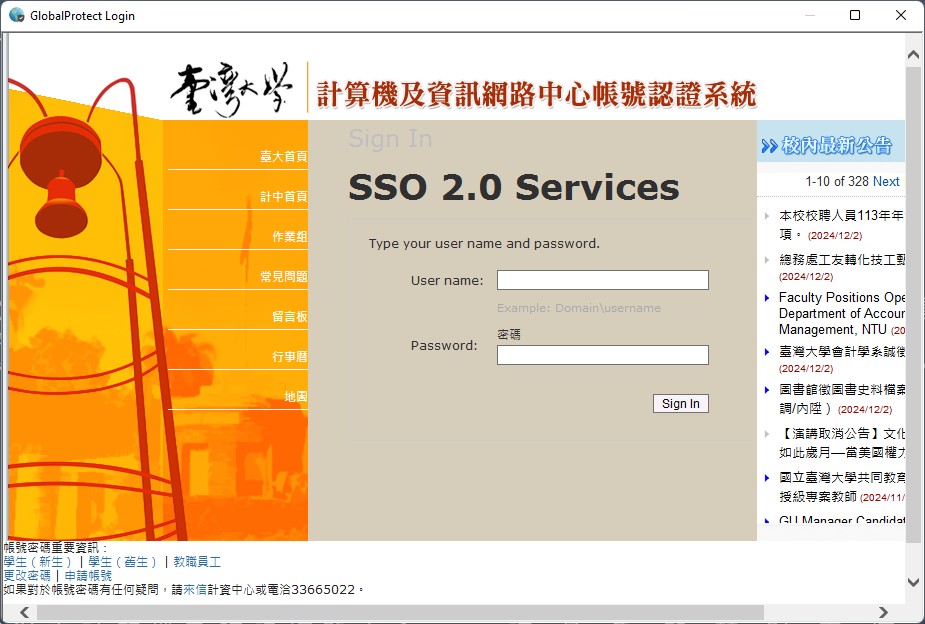
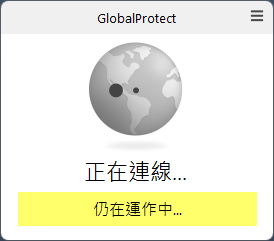
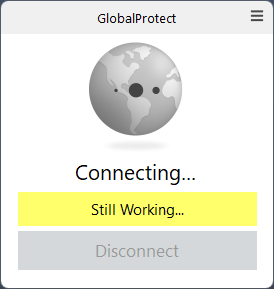
完成登入LoginSuccess / 登出Logoff
登入完成!另使用完畢請點選「中斷連線」登出。使用過程中,網路驗證工具將會隱藏於螢幕右下角地球圖示,點擊即可開啟此畫面。
Login Success! Please click 「Disconnect」after used. During use, the Internet Authentication System will be hidden in the globe icon at the bottom right corner of the screen. Click on it to open this window.


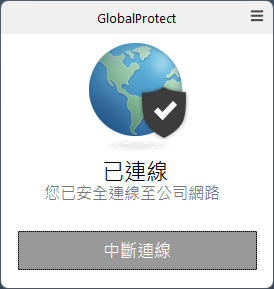
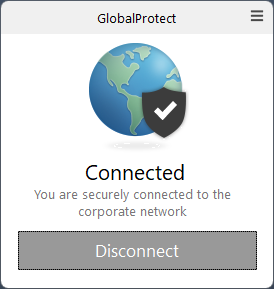
網頁列印使用說明
How to use WebPrint
列印Print / 01
請先使用myNTU帳號登入網頁列印系統(僅在學學生可使用)。
Please login NTU PCPRINT Service via myNTU account (For all NTU students, exclude Dropping Out Students and Alumni).
列印Print / 02
登入後,可於左方選單點選「網絡列印」並點選「發送工作>>」進行列印工作。
After login system, click "Web Print" from left menu and click "Submit a Job >>" to start a new print job.
列印Print / 03
於選擇一個列印機頁面選擇欲使用之列印機。
Choose a printer you wish.
列印Print / 04
列印份數不可異動(若有多份需求,請使用「Microsoft PDF Printer」產生新PDF後再上傳),點選「3.上傳打印文件>>」進行列印檔案上傳。
Copies CAN NOT change (Multiple copies of a single file please use "Microsoft PDF Printer" to generate a new PDF for uploading), click "3.Upload Documents >>" to upload you documents.
列印Print / 05
拖曳檔案或點選「從電腦上傳」並選擇要列印的檔案,建議使用PDF,另可使用圖片檔案進行列印。
完成後點選「上傳及打印>>」進行列印。
Drop your file or Click "Upload from computer" and select your file, we recommended uploading PDF to print, also you can use image file if you wish.
Click "Upload & Complete >>" to print you documents.
列印Print / 06
等待列印完成!
Wait for print!
列印異常退款申請
How to Refund if Print Error
退款Refund / 01
登入後,可於左方選單點選「近期的列印工作」並選擇欲退款之列印工作點選「退款請求」進行退款申請工作。
After login system, click "Recent Print Jobs" from left menu and select print job click "request refund".
退款Refund / 02
選擇「退款全額」或「部分退款金額」,若選擇「部分退款金額」請輸入金額,並填入退款原因後點選「成功發出」進行退款申請。
Choose "Full amount" or "Partial amount", if you select "Partial amount" please enter your refund, and enter your reason of request then click "Send".
退款Refund / 03
完成退款申請!
Finish!
列印額度查詢以及加值
Balance Check and Value Added
餘額查詢 Balance Check
登入後,可於左方選單點選「概要」並查看餘額。
After login system, click "Summary" from left menu and check your balance.
加值 Value Added
歡迎使用本中心24小時自動加值機,於R103教室、醫學院4樓計資中心列印室皆有24小時自動加值機可加值,亦可於上班時間至本中心一樓諮詢服務櫃檯臨櫃辦理。 本服務不提供退費或移轉。購買列印單位前,請務必考慮周詳。
You can use the 24/7 automatic value-adding machines in NTUCC R103 and NTUCC Print Room in College of Medicine 4F. You can also go to the Information Counter of NTUCC during working hours. As we do not provide any refunds or transfer, before you purchase any printing units, you must think thoroughly.