微軟授權認證說明 Microsoft Authentication Guideline
- 為了提供更好的服務,計資中心於2021年升級了原有的KMS伺服器。
- 原先以輸入指令驗證的方式,將變為使用者下載認證檔來執行認證。
- 另計資中心將於08/16關閉舊版KMS主機140.112.0.0/17 (140.112.0.0~140.112.127.255);
並於08/31關閉舊版KMS主機140.112.128.0/17 (140.112.128.0~140.112.254.255) 。
- 線上驗證程式僅限本校在職教職員工、在校學生使用。
- 請務必【以系統管理員身份執行】方式開啟驗證程式。
- 請確認您的電腦時間、時區、網路等是否皆正確無誤。
- 請確認是否在本校網段中,校外請先設定VPN網路。
- Only for NTU Faculty, Staff and Student, not for Alumni, Retire Faculty and Staff and NTU Hospital.
- Start Utility by "Run as administrator" mode.
- Check youe time, timezone and internet first.
- Use the VPN if you are not in NTU campus network.
微軟授權認證方式 Microsoft Authentication Utility
Step. 1
請先至 校園授權軟體 網站下載認證執行檔,並點選右鍵選取「解壓縮全部...」解壓縮該檔案。
Please download the Authentication Utility from Campus Licensed Software Website, and unzip the compressed file. Select the file, right-click, and select "Extract All...".
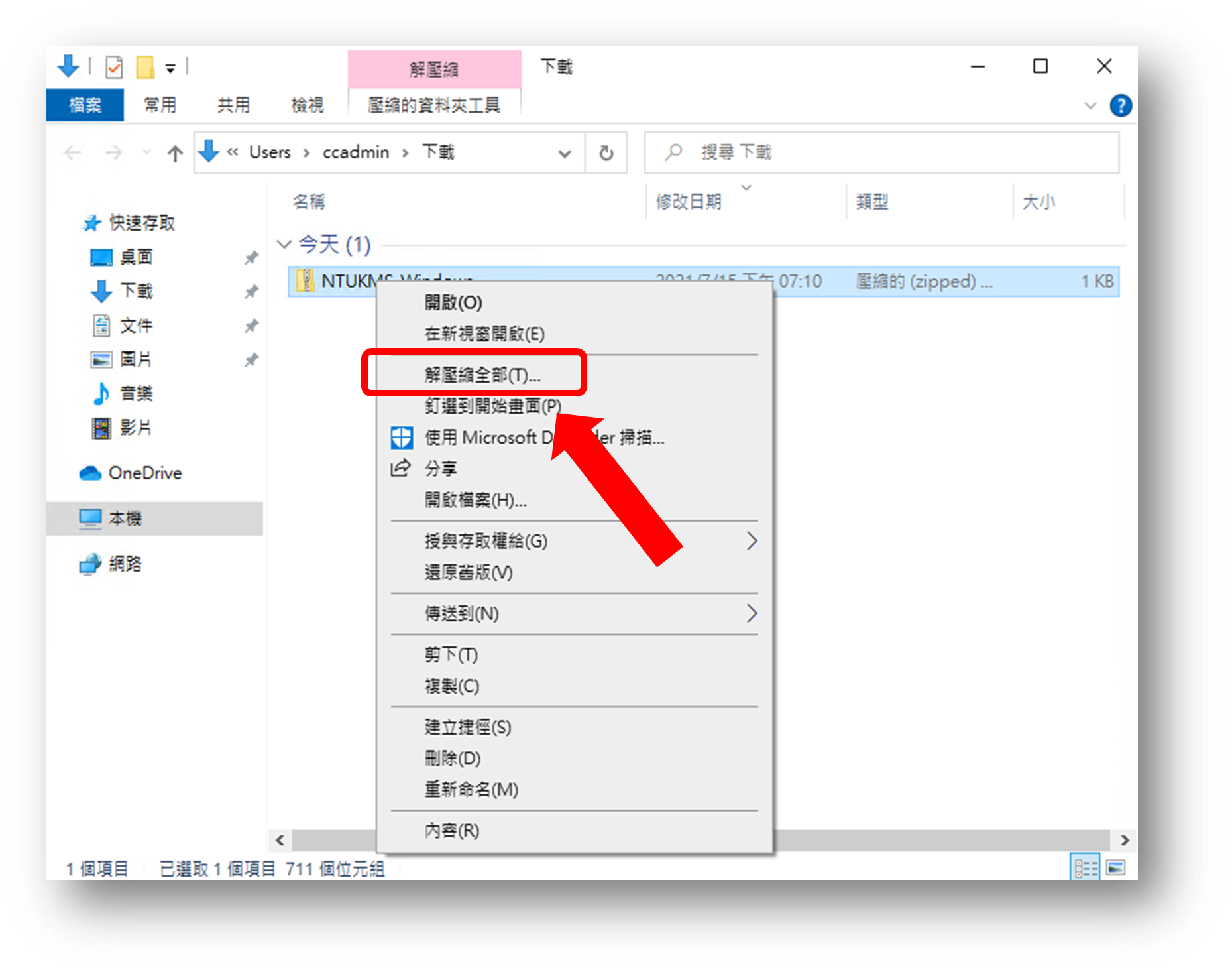
Step. 2
打開解壓縮之後的檔案,對認證執行檔點選右鍵選擇「以系統管理員身份執行」。
Select the Authentication Utility, right-click and select "Run as administrator"
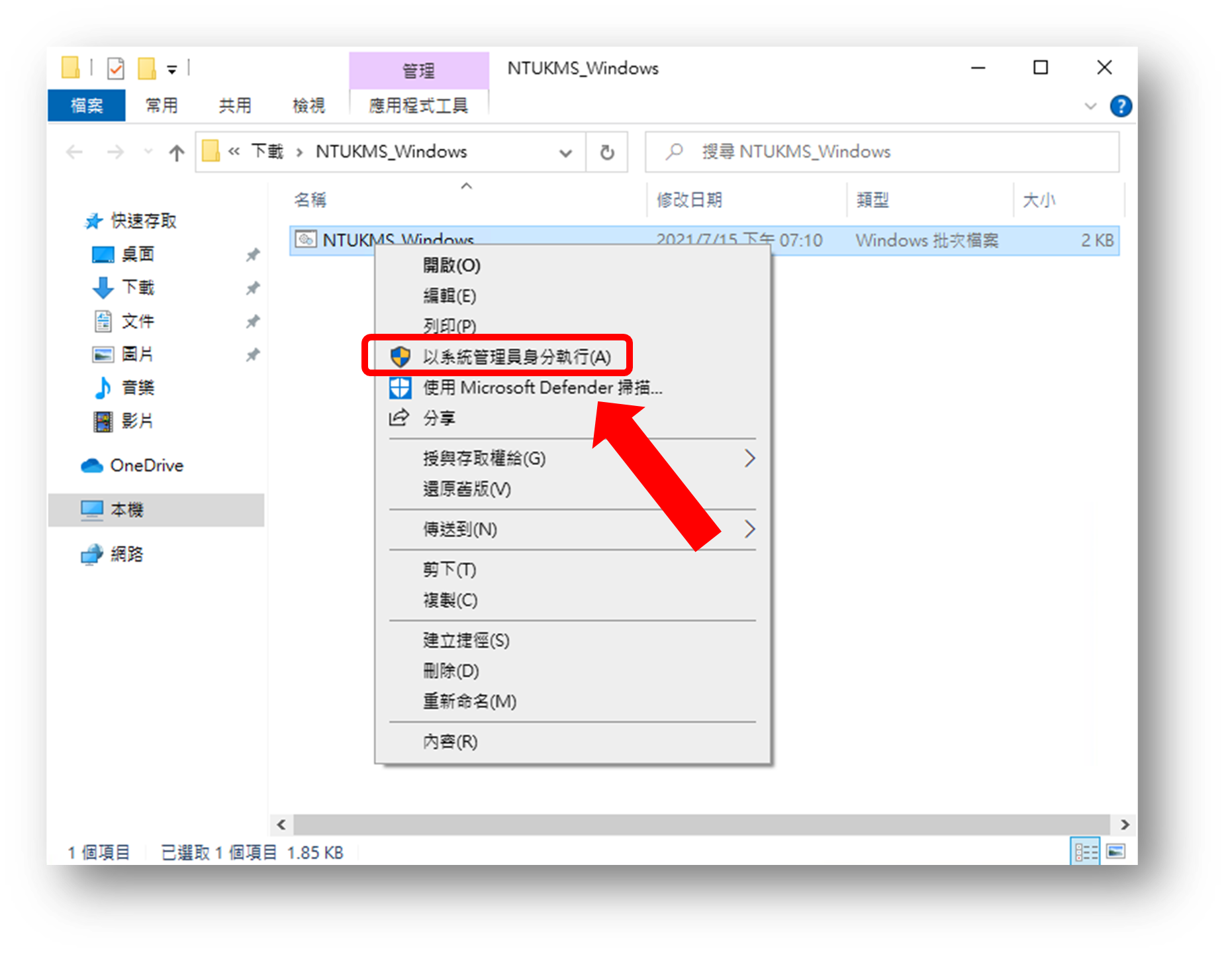
Step. 3
若有[Windows 已保護您的電腦]警示訊息出現,請點選「其他資訊」,再點選「仍要執行」開啟檔案。
If the alert "Windows protected your PC" shows, please select "More info" below, and click "Run anyway" button to open the utility.
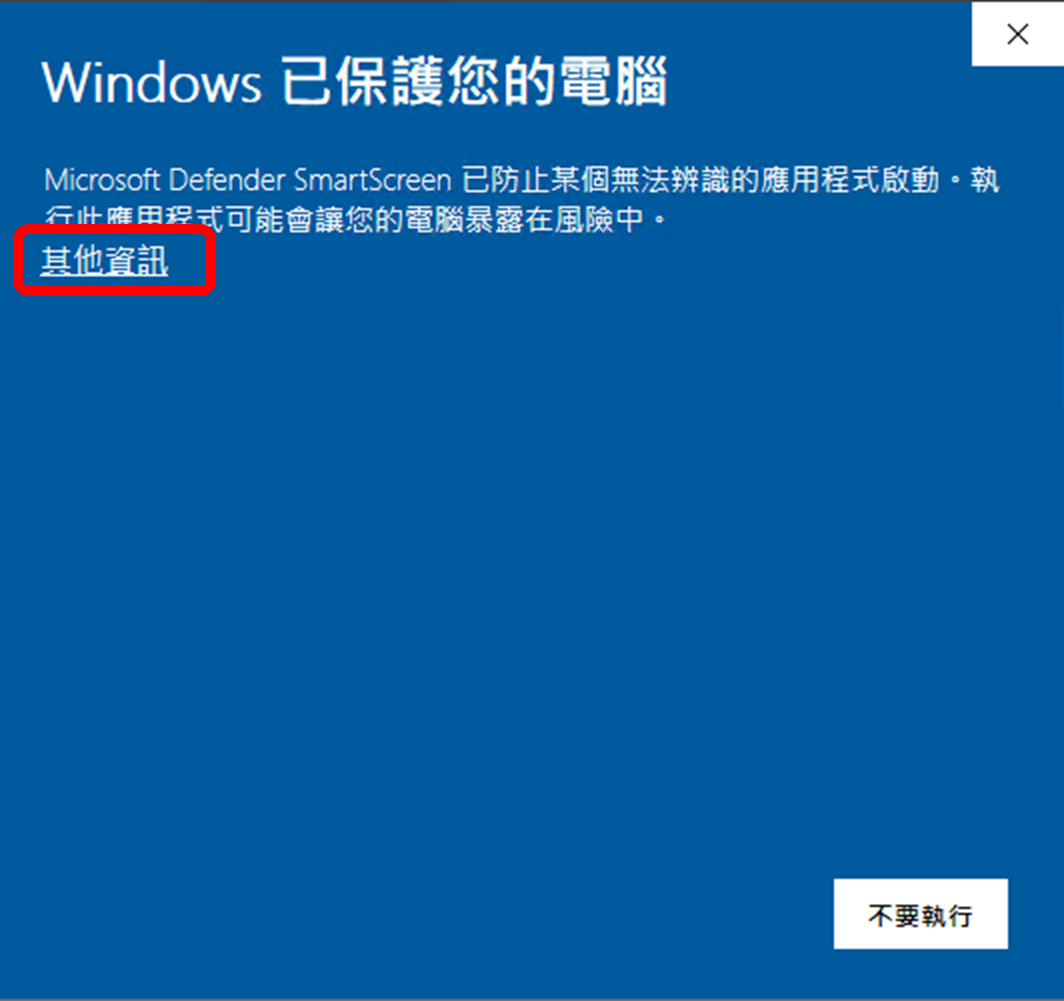
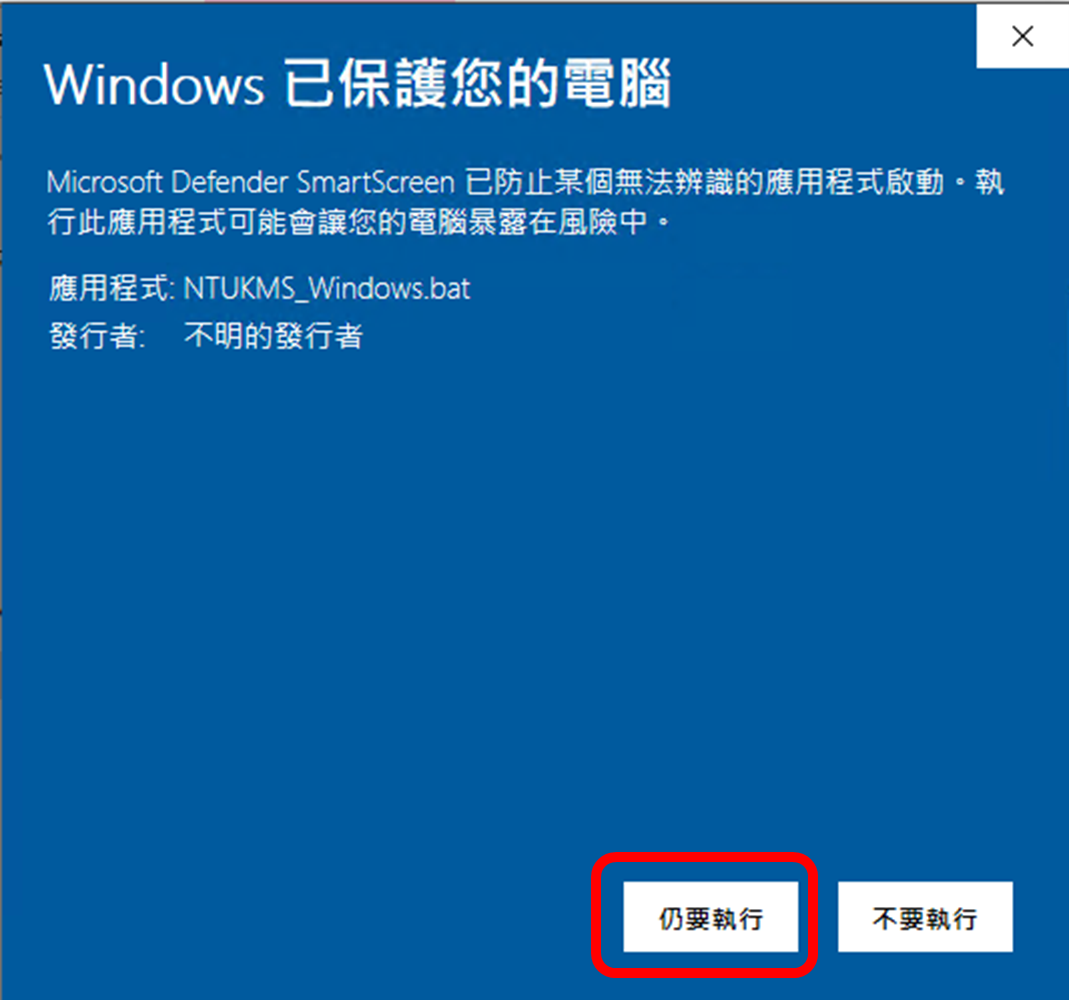
Step. 4
待認證程式顯示「請按任意鍵繼續...」即代表認證結束,您可查看上方文字是否有錯誤訊息,或是到系統/軟體中查看認證是否成功。
If the utility shows "Press any key to continue..." means the authentication has been finished, you can check your system or software will be authentication sucessful.
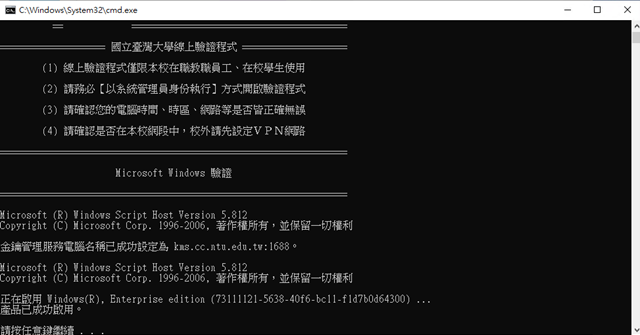
常見問題 FAQ
0x80070005 Windows Office
- 錯誤: 0x80070005 拒絕存取: 要求的動作需要提高的權限
- Error code: 0x80070005. Error description: Access is denied.
- ERROR CODE: 0x80070005
ERROR DESCRIPTION: Run the following: cscript ospp.vbs /ddescr:0x80070005
請點選右鍵選取「以系統管理員身分執行」
Select the Authentication Utility, right-click, and select "Run as administrator".
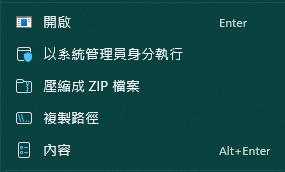
0xC004F017 Office
- ERROR CODE: 0xC004F017
ERROR DESCRIPTION: The Software Licensing Service reported that the license is not installed. - No Office KMS licenses were found on the system.
- No installed product keys detected
驗證程式無法認證此產品。 可能的原因:
- 安裝非本校版本之Office軟體
- 安裝完畢後尚未開啟任一Office軟體,請先任一開啟一項Office軟體(如Word)
- Office365系列產品(但非Office365已經驗證成功:Product activation successful)可無需理會
The Authentication Utility cannot Authentication this product. Reasons:
- Install NOT NTU version Office
- Has not been started any Office production after installation, please start an Office software (such as Word) first.
- Office365 Product can be ignored(But excloud Office365 Product might activation successful:Product activation successful)
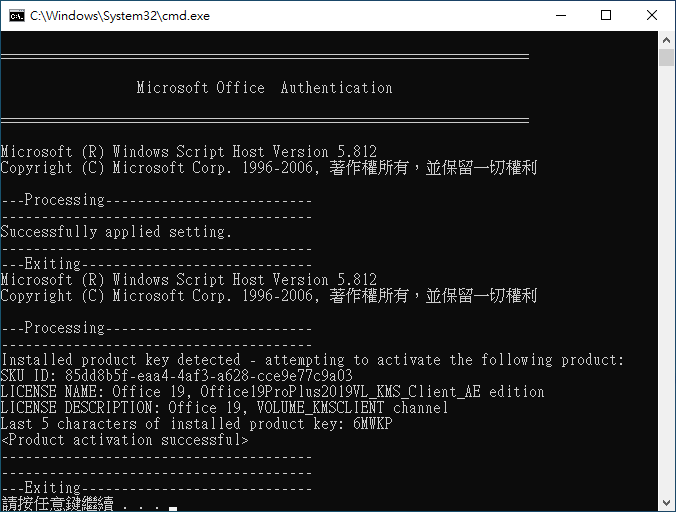
0xC004F074 Windows Office
- 錯誤: 0xC004F074 軟體授權服務報告指出無法啟用電腦。無法聯繫金鑰管理服務 (KMS)。如需其他資訊,請參閱應用程式事件記錄檔。
- Error 0xC004F074: The Software Licensing Service reported that the computer could not be activated. No Key Management Service (KMS) could be contacted. Please see the Application Event Log for additional information.
- ERROR CODE: 0xC004F074
ERROR DESCRIPTION: The Software Licensing Service reported that the product could not be activated. No Key Management Service (KMS) could be contacted. Please see the Application Event Log for additional information.
To view the activation event history run: cscript ospp.vbs /dhistorykms
NOTICE: A KB article has been detected for activation failure: 0xC004F074 FOR MORE INFORMATION PLEASE VISIT: https://support.microsoft.com/kb/2870357#Error0xC004F074
無法正常連線至認證主機,請先檢查是否有被防火牆阻擋,且是否於校園網路內,或是連線至 SSL VPN 後進行認證。
Can not contacted KMS service, please check your firewall, and check you are connecting NTU campus network. Or you can connect to SSL VPN before authentication.
0x8007000D Office
- 錯誤: 0x8007000D 無法成功認證。
- ERROR CODE: 0x8007000D
- ERROR DESCRIPTION: Run the following: cscript ospp.vbs /ddescr:0x8007000D
- NOTICE: A KB article has been detected for activation failure: 0x8007000D
- FOR MORE INFORMATION PLEASE VISIT: https://support.microsoft.com/kb/2870357#Error0x8007000D
- 找到Office安裝路徑:若安裝時沒有改變預設路徑,則64位元版本路徑為
C:\Program Files\Microsoft Office\;32位元版本路徑為C:\Program Files (x86)\Microsoft Office\(例如: 以Office 2019為例,路徑為C:\Program Files\Microsoft Office\Office16) - 點擊開始 - > 搜尋CMD - > 點擊右鍵選擇「以系統管理員身份執行」 - > 輸入以下指令
cd "C:\Program Files\Microsoft Office\Office16\"若您無此資料夾,請改為"cd C:\Program Files (x86)\Microsoft Office\Office16" - 輸入以下指令,重設授權
cscript ospp.vbs /osppsvcrestart - Office 2021 輸入以下指令重設授權
cscript ospp.vbs /inpkey:FXYTK-NJJ8C-GB6DW-3DYQT-6F7TH - Office 2019 輸入以下指令重設授權
cscript ospp.vbs /inpkey:NMMKJ-6RK4F-KMJVX-8D9MJ-6MWKP - Office 2016 輸入以下指令重設授權
cscript ospp.vbs /inpkey:XQNVK-8JYDB-WJ9W3-YJ8YR-WFG99 - 重新執行KMS認證執行檔(上述序號僅為本校KMS認證使用,其他認證皆無法使用)
- Find Office install path default 64-bit Office is
C:\Program Files\Microsoft Office\;32-bit OfficeC:\Program Files (x86)\Microsoft Office\(Example: Office 2019 install path isC:\Program Files\Microsoft Office\Office16) - Click Start (Win key) - > search CMD - > right-click and select "Run as administrator" - > enter
cd "C:\Program Files\Microsoft Office\Office16\"if path notfound, please enter"cd C:\Program Files (x86)\Microsoft Office\Office16" - Enter
cscript ospp.vbs /osppsvcrestartfor reset licensed - Office 2021 please enter:
cscript ospp.vbs /inpkey:FXYTK-NJJ8C-GB6DW-3DYQT-6F7TH - Office 2019 please enter:
cscript ospp.vbs /inpkey:NMMKJ-6RK4F-KMJVX-8D9MJ-6MWKP - Office 2016 please enter:
cscript ospp.vbs /inpkey:XQNVK-8JYDB-WJ9W3-YJ8YR-WFG99 - Use Authentication Utility Again. (KMS Key only for NTU KMS.)
0x80080005 Office
- 錯誤:0x80080005 無法成功認證。
- ERROR CODE: 0x80080005
- ERROR DESCRIPTION: Run the following: cscript ospp.vbs /ddescr:0x80080005
- 請參考0x8007000D排除
- 另請檢查系統登錄值是否包含[KEY_LOCAL_MACHINE\SOFTWARE\Microsoft\Windows NT\CurrentVersion\Image File Execution Options\SppExtComObj.exe],若有請刪除SppExtComObj.exe後再重新進行KMS認證。
- 請確認Windows與Office皆更新至最新。
- Please refer to 0x80080005 Error
- Please check Registry [KEY_LOCAL_MACHINE\SOFTWARE\Microsoft\Windows NT\CurrentVersion\Image File Execution Options\SppExtComObj.exe] if is exist please remove SppExtComObj.exe then run NTUKMS.
- Please Update Windows and Office.